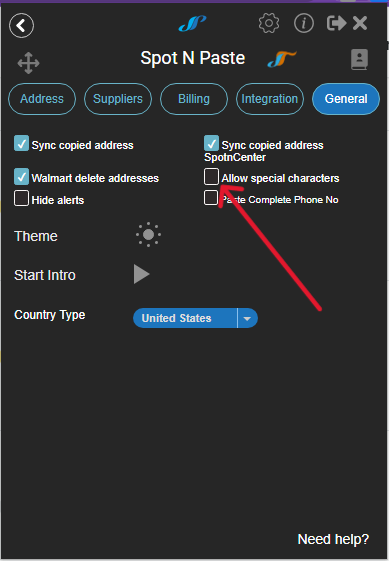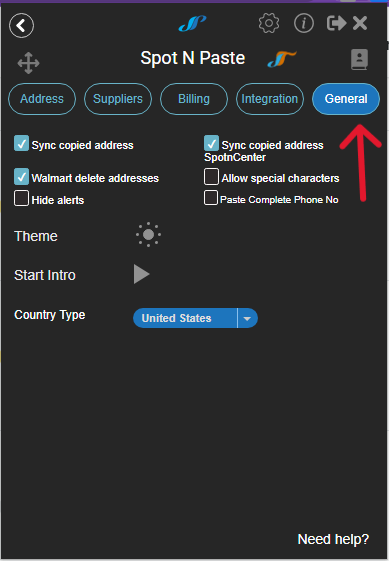 |
The general tab is where you will set up your customize settings to how you want them to be for the extension. |
Sync Copied Address
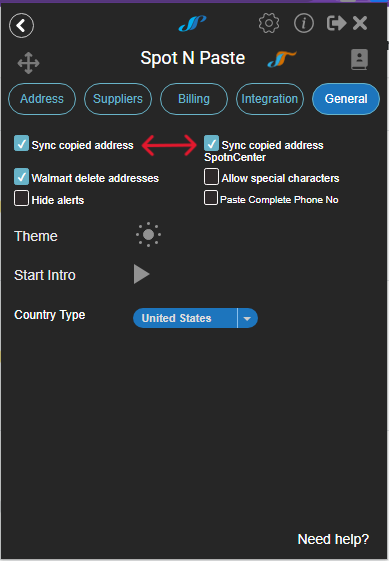 |
Toggling this box turns on the browser to browser feature. When it is selected, you are now syncing between your browsers, you can turn this off, depending on your preference. Sync the copied address, to the different browsers with same Chrome browser profile. |
Allow Special Characters
|
|
Some users don’t like having special characters copied into the extension because some suppliers reject them. Where as other users want them. So now we are giving you both. Select this box to Allow them, de-select it to not allow them. If Shipping addresses have special characters in them app can remove them if the setting is allowed. |
Hide Alerts
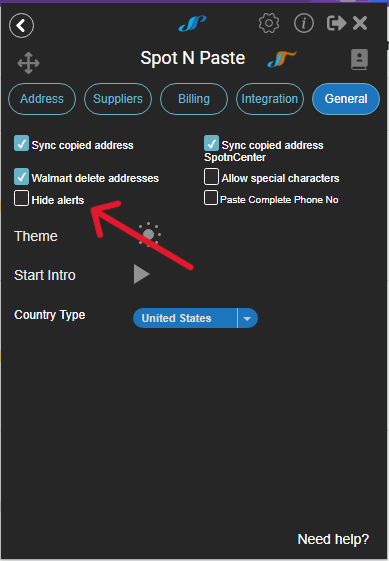 |
Different alerts of the app including adding items to Spot n Center, or not found any product on Amazon. etc. they all will be hidden. |
Paste Complete Phone No.
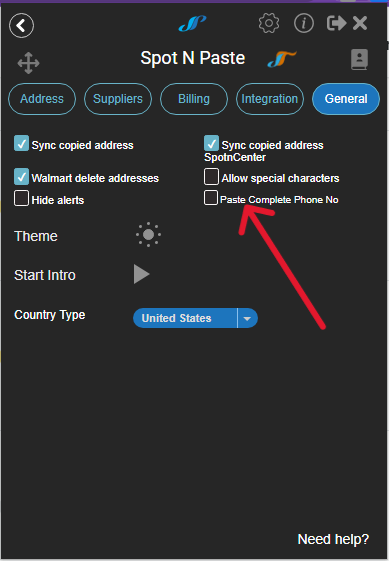 |
Some phone numbers include Extension with them e.g: 123-456-789 Ext. 223, by this setting will paste this phone no completely if it is turned off then only “123-456-789” without any Extension. |
Light/Dark Theme
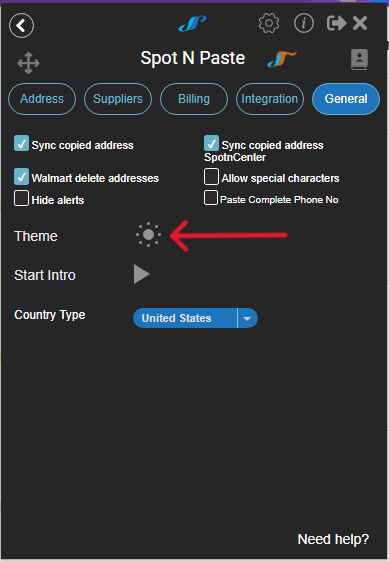 |
You can now access the help articles from each tab of the extension settings. There are two types of Color theme with bright color and dark (By default) color. |
Start Intro
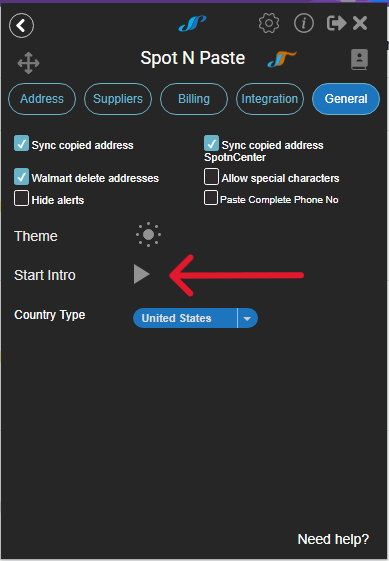 |
App start the intro process on new installation and you can skip that, if you want to view the intro process once again you can trigger that process with the click on the button. |
Country Type
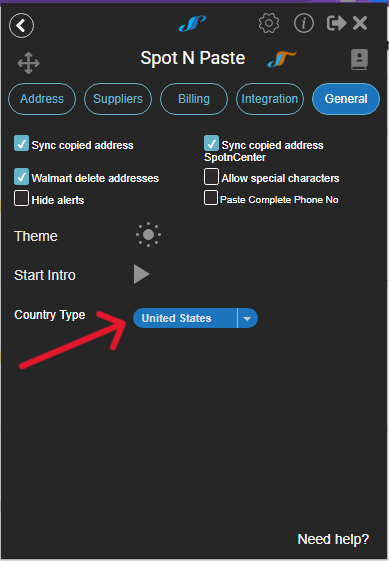 |
US address is default address type, and UK address have one extra field i.e street no. in the address, extension will automatically truncate the first digit value from street 1 field on every address copy function. |