After you have programmed your suppliers if you would like to save these in order to not have them reset after you do a Reset Store Data you can do that. This works with your Spot N Center account. In the event that your supplier changes, you can delete what you have saved, reprogram, and save them. Here is how you can do this.
First, you Program Your Suppliers by following the directions that are in the help article we have linked. Once you have programmed them and confirmed that they work, you can sync them to your Spot N Center.
| To Sync your programed Suppliers, open Spot N Paste, Click on the Settings wheel, Suppliers, and then Sync. Next proceed to log into Spot N Center. |   |
Please make sure that you have properly linked Spot N Paste to your Spot N Center, otherwise this will not work. Here is the help article on how to link them. Follow the steps to link the API key. How to link Spot N Paste to Spot N Center
| Once you are in the Spot N Center you can find your synced stores under the Stores tab. | 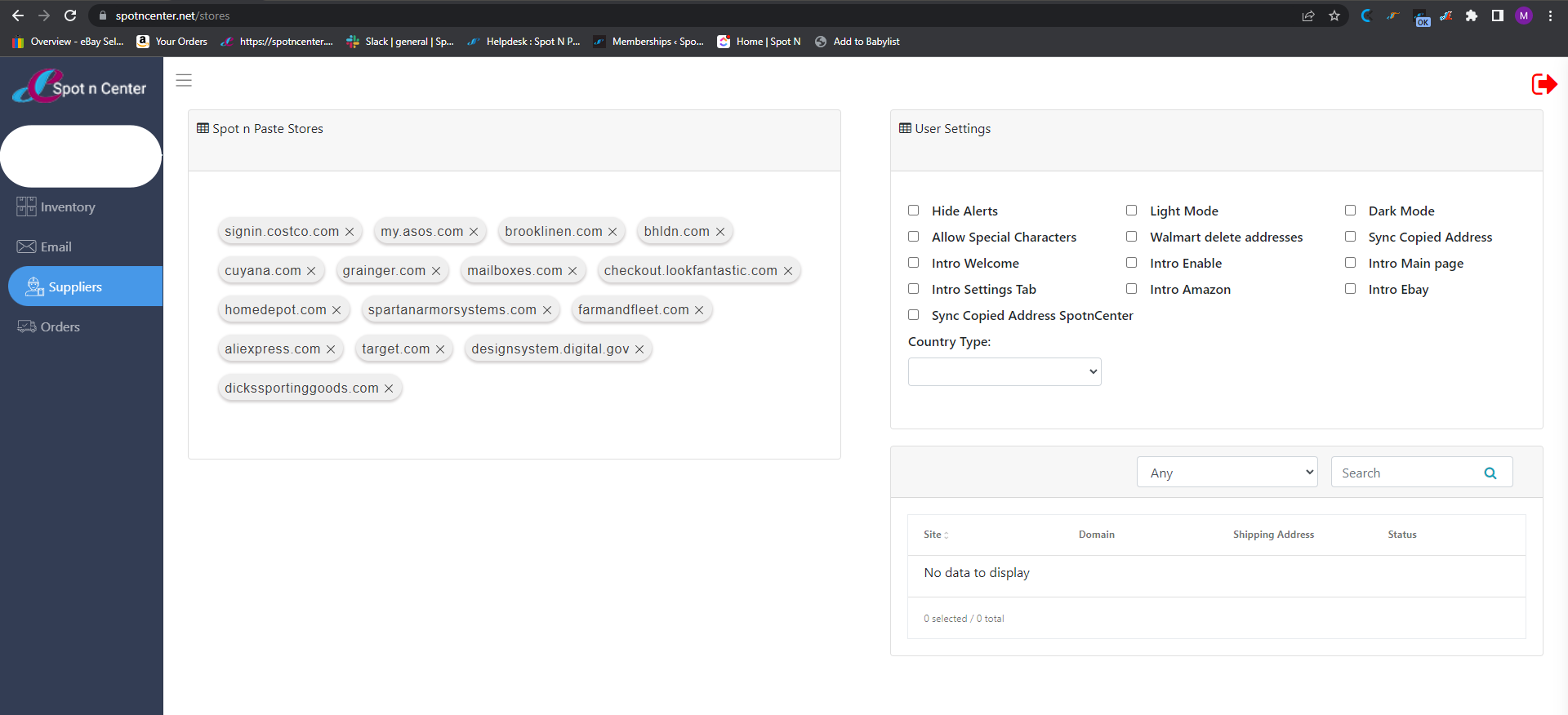  |
Once in this tab, you will see all of your synced stores. At any time your supplier changes and it no longer works, you can delete it from here and reprogram it to Spot N Paste to resync and save. Having this feature enabled, you will no longer need to worry about your suppliers needing to be reprogrammed after hitting the Reset Store Data Button.
If you want to completely remove a store or may have configured it mistakenly, you will have to do it from here. Once the store has been synced with Spot n Center, whenever you try to reset, that specific store will be fetched and saved in your browser storage from Spot n Center. So it will be best to have it removed from Spot n Center as well.
