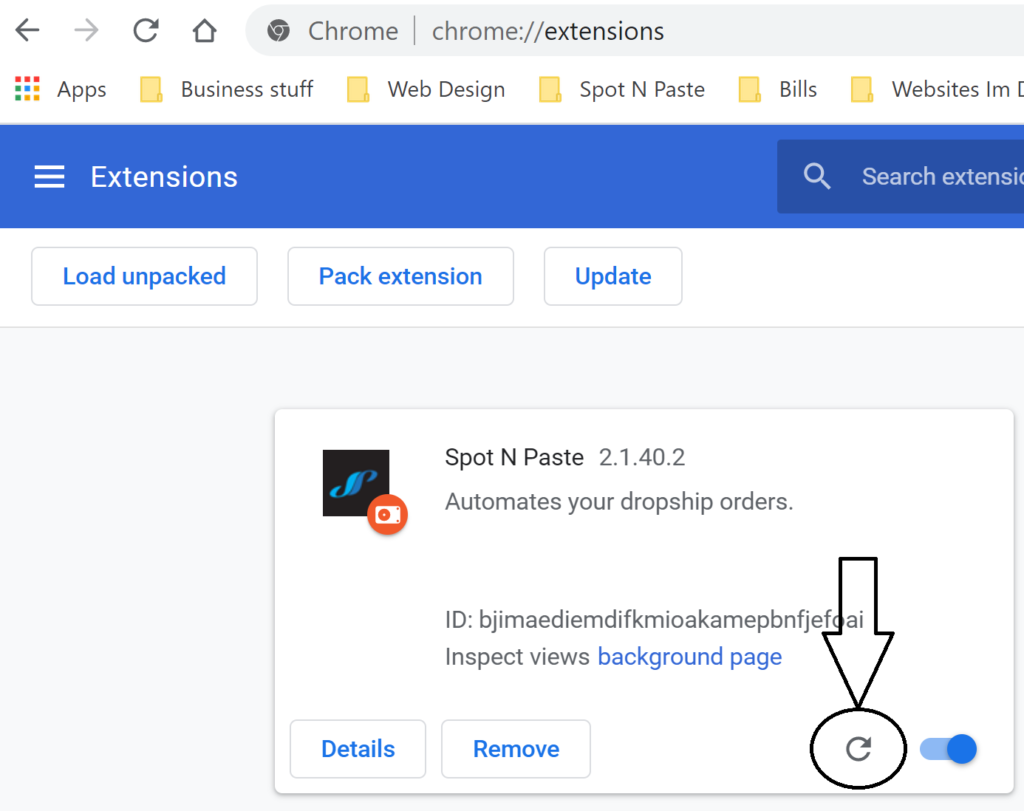TABLE OF CONTENTS
- What is manual install?
- Steps to Manually Install
- 1. Install Google Drive for desktop
- 2. Open link to Spot N Paste
- 3. Add a shortcut to your own drive
- 4. Turn on developer mode for Chrome
- 5. Upload an unpacked extension
- Important Final Information
- Manually Updating when we release an update
What is manual install?
We are now offering for experienced user to manually install Spot N Paste. Manual install is where you will turn your browser into a developer browser and manually install Spot N Paste
Please note, we will offer support on our software, but we will not be offering support on manually installing Spot N Paste. Please do this at your own risk and only if you are experienced with installing unpacked extensions.
Steps to Manually Install
1. Install Google Drive for desktop
Please see Attachment at the bottom of the page to download Google Drive for Desktop.
In order for us to give you continual updates on the extension and not have your information deleted every time there is an update, you will need to load the unpack extension (Spot N Paste) to your browser from the provided google drive. By downloading google drive to your desktop, this will allow you to upload the folder from your desktop and only need to refresh it when there is an update.
2. Open link to Spot N Paste
https://drive.google.com/drive/folders/1umWLaRU4AVc2DWuijgreA6-pDWaXu005?usp=sharing
3. Add a shortcut to your own drive.
After clicking on the link you will want to right click on the folder name and then select “Add Shortcut to Drive” Please see the image below for more details.
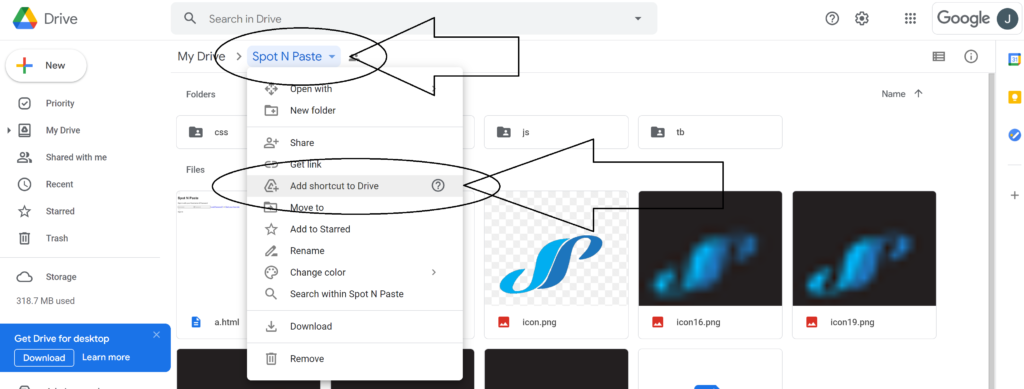
4. Turn on developer mode for Chrome.
Open your extension page which can be found at chrome://extensions. You will need to copy and paste that into the browser to open it. Once you have opened the page you can toggle the developer mode to ON. Please see image below.

5. Upload an unpacked extension.
When you have toggled the developer mode you will then see additional button appear on the left had side. You will click on “Upload Unpacked Extension” Please see image below.
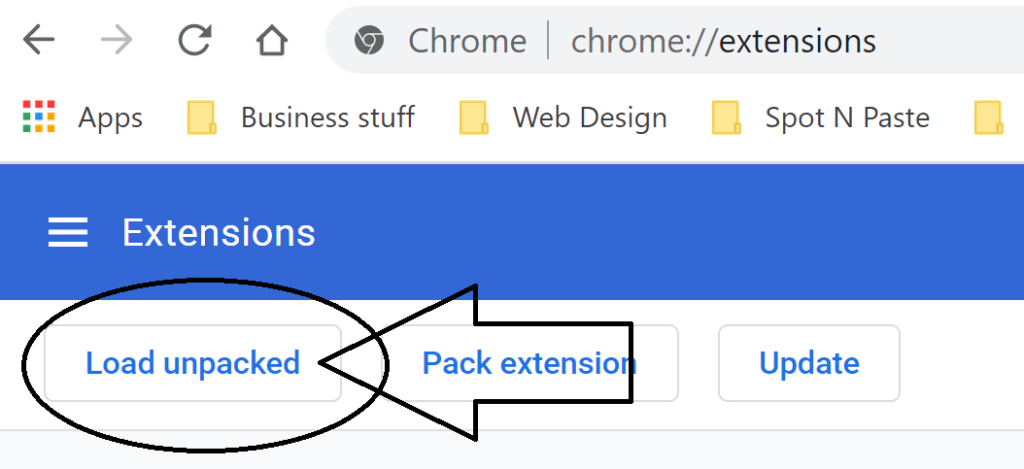
This will initate the upload box for you to find the file. Because you installed Google Drive for desktop, you can then locate your google drive folder —> My Drive —–> Spot N Paste. Dont open the folder “Spot N Paste” but simply select it and hit upload. This will upload Spot N Pase to your chrome browser.
Important Final Information
You need to either turn off or uninstall the version of Spot N Paste that is coming from the Google Web Store. If you do not do that, this will result in double of everything on your page and could cause Spot N Paste to not work correctly.
Also, please remember that if you do not use the Google Drive for desktop, when it comes time for another update, you will have to reinstall another version of Spot N Paste and LOSE ALL saved information from the original one. This is why it is very important to use Drive for Google desktop and upload Spot N Paste from there.
Manually Updating when we release an update.
Chrome browser will not automatically update your extension that is loaded unpacked. That means occasionally you will want to go in and update it yourself when you know we have released an update. You can do this by going to chrome://extensions, locate the Spot N Paste that is unpacked, and click on the spinner icon. Please see image below.